Content
Syntax
In HTML, images are defined with the <img> tag.
The <img> tag is empty, it contains attributes only, and does not have a closing tag.
<img src="url" alt="some_text" style="width:width;height:height;">
Alt Attribute
The alt attribute provides an alternate text for an image, if the user for some reason cannot view it (because of slow connection, an error in the src attribute, or if the user uses a screen reader).
If a browser cannot find an image, it will display the value of the alt attribute.
HTML Code:
Result:
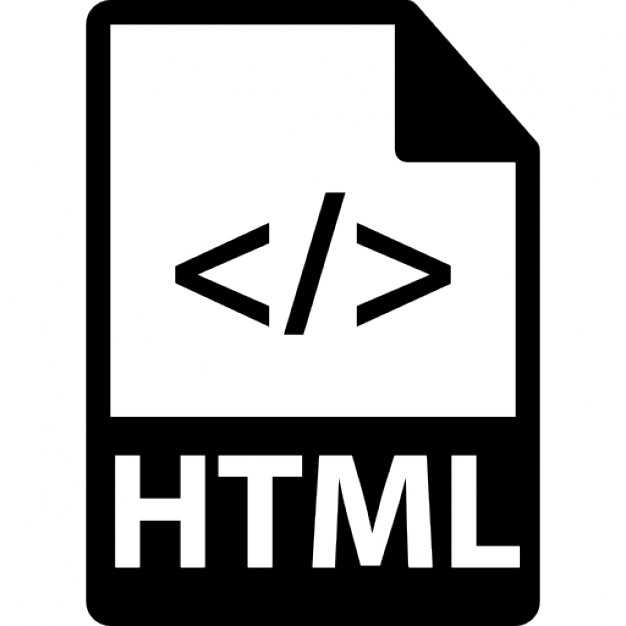

Size
You can use the style attribute to specify the width and height of an image.
The values are specified in pixels (use px after the value).
Alternatively, you can use the width and height attributes. Here, the values are specified in pixels by default.
Note: You can use the style attribute to specify the width and height of an image. The values are specified in pixels (use px after the value). Alternatively, you can use the width and height attributes. Here, the values are specified in pixels by default.
HTML Code:
Result:
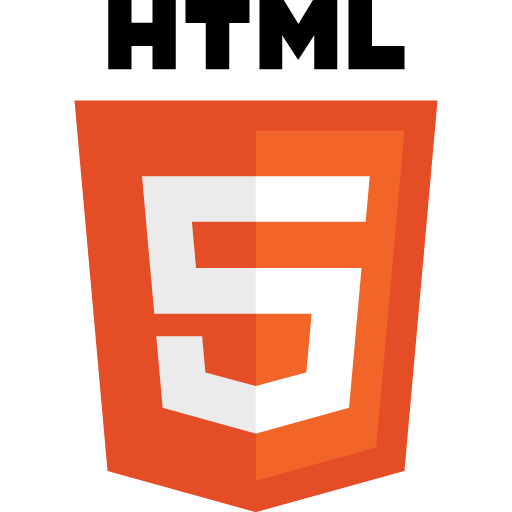
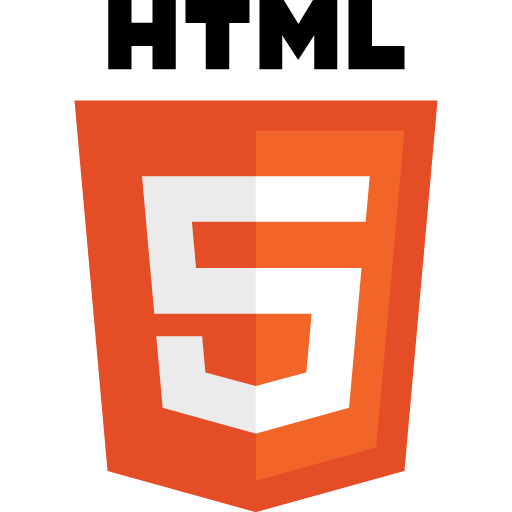
Floating
Use the CSS float property to let the image float to the right or to the left of a text.
HTML Code:
Result:
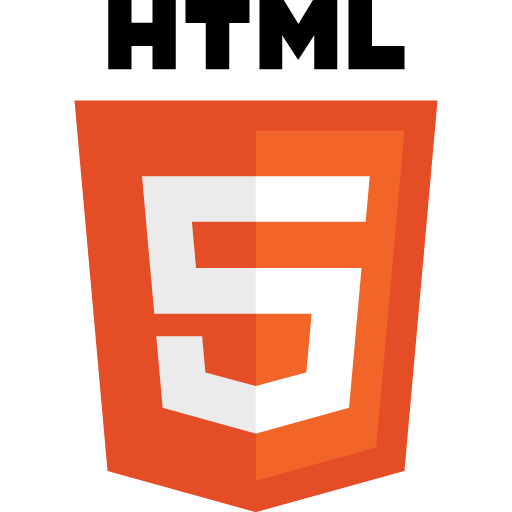 The image will float to the right of the text.
The image will float to the right of the text.
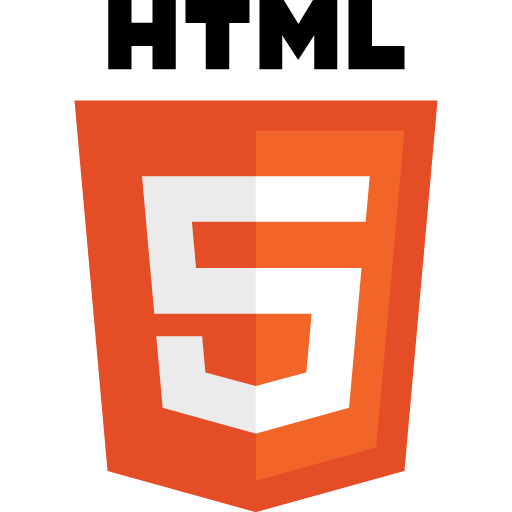 The image will float to the left of the text.
The image will float to the left of the text.
Image Maps
Use the <map> tag to define an image-map. An image-map is an image with clickable areas.
The name attribute of the <map> tag is associated with the <img>'s usemap attribute and creates a relationship between the image and the map.
The <map> tag contains a number of <area> tags, that defines the clickable areas in the image-map.
HTML Code:
Result:
Images Maps
