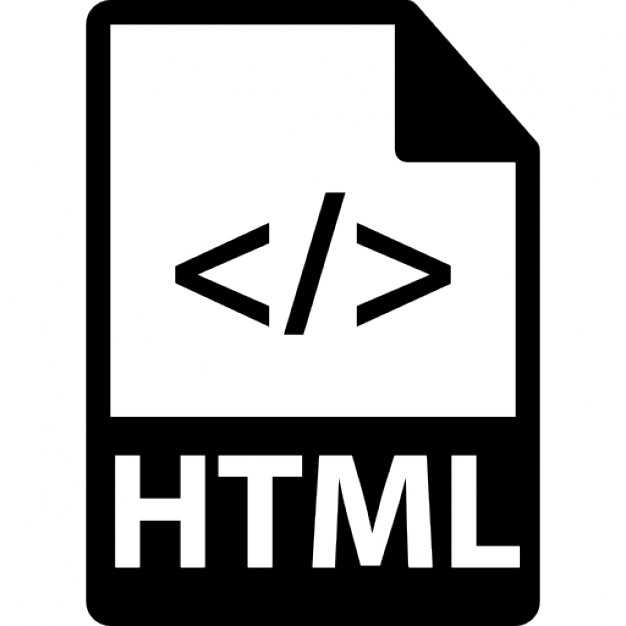Hyperlinks
HTML links are hyperlinks.
You can click on a link and jump to another document.
When you move the mouse over a link, the mouse arrow will turn into a little hand.
Note: HTML links are hyperlinks. You can click on a link and jump to another document. When you move the mouse over a link, the mouse arrow will turn into a little hand.
Syntax
In HTML, links are defined with the <a> tag.
HTML Code:
Result:
Link Colors
By default, a link will appear like this (in all browsers):
- An unvisited link is underlined and blue
- A visited link is underlined and purple
- An active link is underlined and red
You can change the default colors, by using styles.
CSS Code:
HTML Code:
Result:
You can change the default colors of links
Target Attribute
The target attribute specifies where to open the linked document.
The target attribute can have one of the following values:
- _blank - Opens the linked document in a new window or tab
- _self - Opens the linked document in the same window/tab as it was clicked (this is default)
- _parent - Opens the linked document in the parent frame
- _top - Opens the linked document in the full body of the window
- framename - Opens the linked document in a named frame
HTML Code:
Result:
Image as Link
HTML Code:
Result:
Bookmark
HTML bookmarks are used to allow readers to jump to specific parts of a Web page.
Bookmarks can be useful if your webpage is very long.
To make a bookmark, you must first create the bookmark, and then add a link to it.
When the link is clicked, the page will scroll to the location with the bookmark.
HTML Code:
Result:
Chapter 1
This chapter explains ba bla bla
Chapter 2
This chapter explains ba bla bla
Chapter 3
This chapter explains ba bla bla
Chapter 4
This chapter explains ba bla bla
Chapter 5
This chapter explains ba bla bla